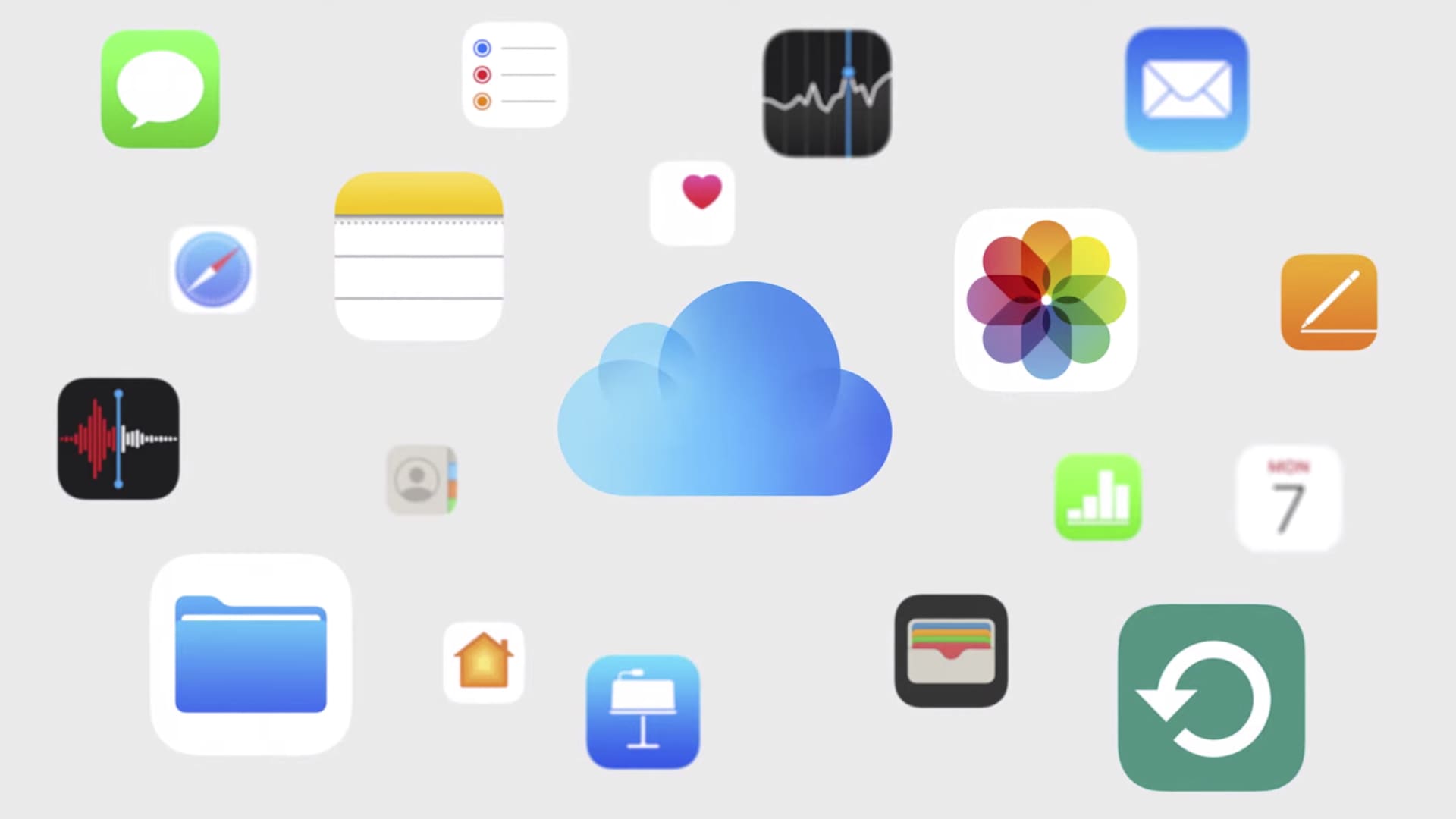
iCloud+
Source: Apple
Apple just released software updates for iPhone, iPad and Macs that will help keep your information stored on the company’s servers even more private.
For the first time ever, you can encrypt Apple Photos, Notes and iCloud backups — including iMessage conversations — that are kept in the cloud. That’s thanks to an optional end-to-end encryption setting called Advanced Data Protection.
Apple’s encryption scrambles your data into code that you need a key to decipher, and now the key for backups only exists on your device — not in Apple’s data centers.
If you opt-in, most of what you upload to iCloud will only be accessible to you. And in the event of a hack of Apple’s iCloud, most of your data would be protected, according to a statement Apple released on Dec. 7.
Apple can’t even access the data when it’s stored on the company’s servers. And law enforcement with a warrant wouldn’t be able to access it either, which has caused friction between Apple and the FBI.
Since Apple will no longer have the keys to recover your data, you’ll need to set up an alternative recovery method like a Recovery Contact or a Recovery Key in case you lose access to your account. In other words, once you set up Advanced Data Protection, you will be responsible for recovering your data in the event you lose your device. No more going to the Genius Bar to restore a backup in the event of a cloud emergency.
Here’s how to set up end-to-end encryption for your iPhone’s iCloud backups.
How to set up end-to-end encryption for iPhone
Before you begin, make sure your iPhone, iPad, Apple Watch and Mac and HomePods are all updated to the latest software. On an iPhone, which needs to be updated to iOS 16.2 first, you can do this by opening Settings and then tapping General > Software updates. Your phone will download the update and will require a restart before it’s finished.
- Now that everything is updated, go to Settings > iCloud > Advanced Data Protection.
- Tap ‘Account Recovery’ or ‘Advanced Data Protection’ to proceed.
- A notification will pop up, letting you know you’re responsible for your data recovery.
- Tap ‘Set Up Account Recovery.’
- This will prompt you to add a recovery contact (or generate a recovery key, but more on that next.) Apple suggests choosing someone you trust to help you regain access to your account. Remember: Apple won’t have any access to let you back in.
- Next, you’ll be asked to send a message to that recovery contact, letting them know they’ve been selected. The person you’ve asked will have to approve the request.
- The other option, if you don’t want to trust someone else with all of your iCloud data, is to set up a recovery key. This is a 28-character code that you’ll have to keep in a safe place so you can recover your backups.
- Next, you’ll be asked to verify your recovery key by retyping it in. Once you’ve done so, your recovery key will be enabled.
- Once you turn on Advanced Data Protection, you’ll have to enter your iPhone password to enable it.
That’s it! Just remember: If you don’t have your Recovery Key stored in a safe place, or your Recovery Contact set up, your data is as good as gone.






