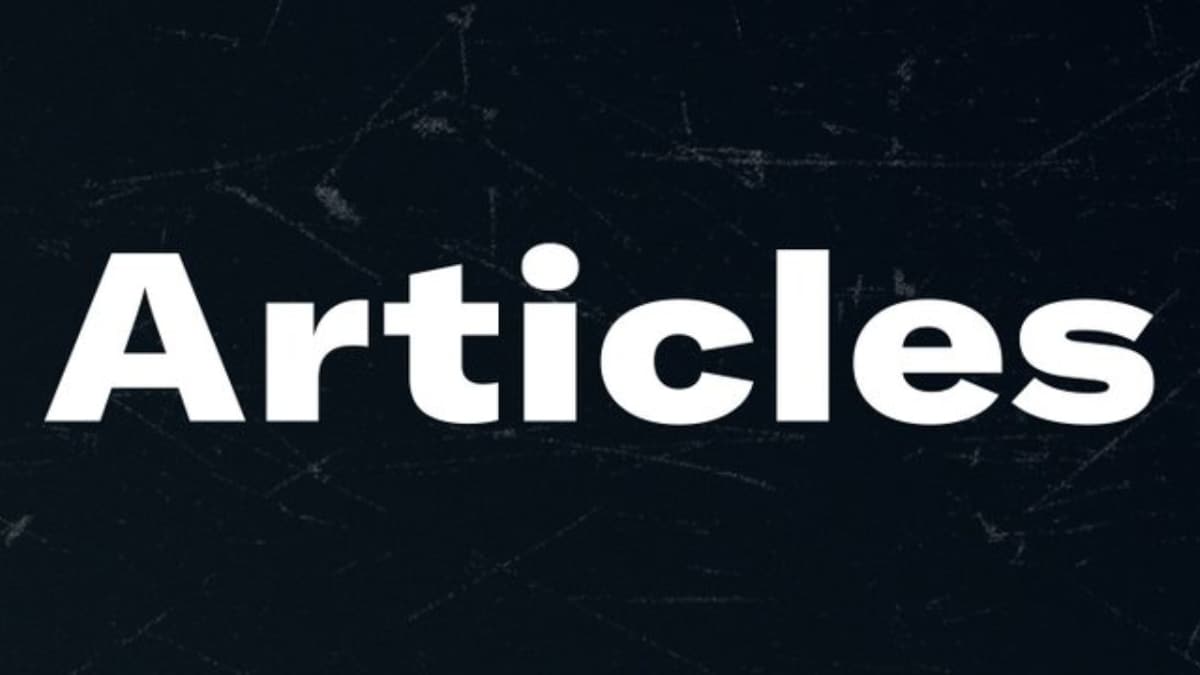
X, the microblogging platform previously known as Twitter, has now introduced a new feature that allows users to share long-form written content. However, this feature is not available to all users. The firm announced that this long-form content-creating feature called Articles can only be used by paid users. Only X Premium+ users or verified organisations can currently access this feature. The company has not yet confirmed if the feature will eventually roll out to all other non-paying users as well.
In a post on X, the firm announced that Articles will be available to X Premium+ and verified organisations from March 8. It will allow them to write and share long-form content with their followers. The Article composer can be found in the Articles section in the sidebar on the web version of X. Users can start creating their Article from there.
Several formatting options, like bold, italic, and strikethrough text, as well as bullet points and numbered lists, can be utilised to compose an Article. Users can also embed images, videos or even other X posts with an Article. An Engadget report claims that the limit for an article is 100,000 characters or about 15,000 words.
Like regular X posts, the Articles will appear on the users’ profile in a new Articles tab and on their followers’ timeline, once published. The Articles can also be distinguished from regular X posts due to a unique icon and layout.
Once published, users will also have the option to edit or delete an Article. For instance, to edit an already published Article, users need to navigate to the concerned Article or the Published timeline in the Article composer. They can then click on the three-dot menu > Edit Article > Confirm, which will unpublish it. After editing, the Article can be republished. To delete an Article, users will find the Delete option under the previously mentioned three-dot menu.


