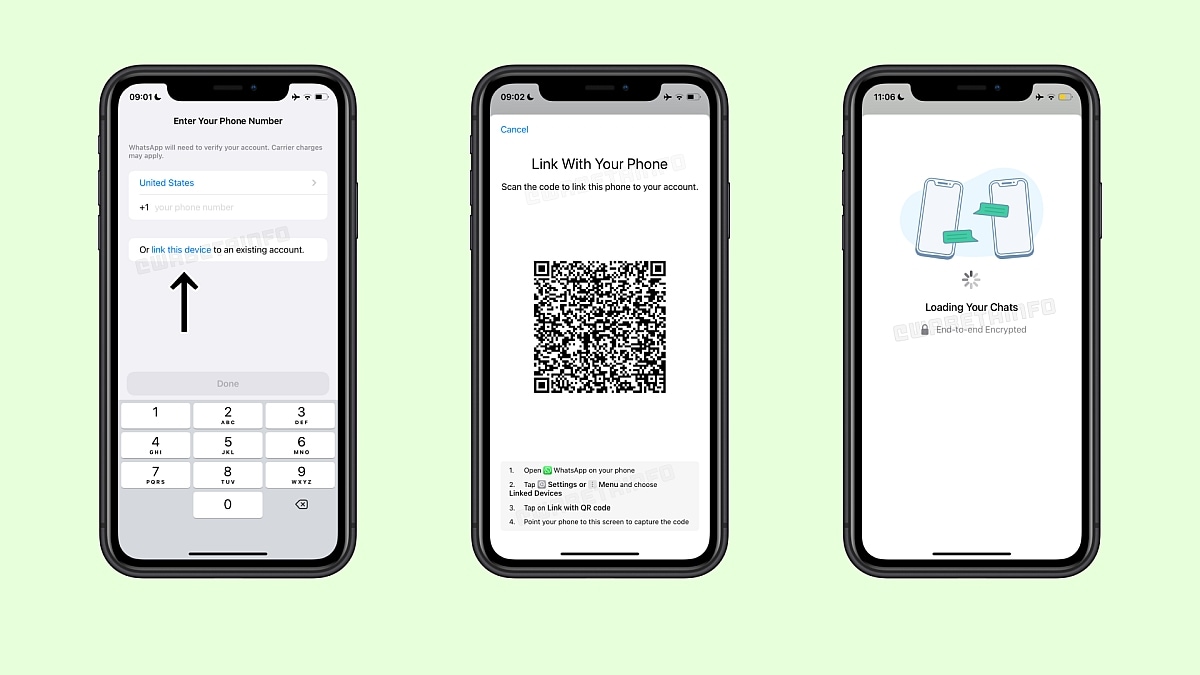
WhatsApp Companion Mode has begun to roll out to iOS users, a month after the feature was announced by the messaging platform. The companion mode allows you to link up to four other devices, including smartphones. Messages received on the primary smartphone are also delivered on these linked devices. While WhatsApp beta testers on Android had access to the companion mode when it was announced, support for the feature on iOS is now rolling out widely as part of the latest update.
The rollout of WhatsApp Companion Mode on iOS was spotted by feature tracker WABetaInfo. The Meta-owned messaging service is now rolling out an update to WhatsApp for iOS 23.10.76 via the App Store, which adds an option to link your iPhone with another, “primary” smartphone.
The changelog for the WhatsApp for iOS 23.10.76 update states that the feature is rolling out and you can log out of your existing WhatsApp account and set up your iPhone as a linked device. You will need to have WhatsApp installed and registered with a phone number on another smartphone.
WhatsApp’s companion mode feature has cross platform support, which means you can link your iPhone to your existing WhatsApp account on Android and vice versa. You will have limited access to your WhatsApp account on a secondary device, but you can access chats and archived chats on any linked device.
In order to link your iPhone running the latest version of WhatsApp to another smartphone, you can follow these steps:
- Open WhatsApp on your iPhone after installing or updating to WhatsApp for iOS 23.10.76.
- Tap Or link this device to an existing account and wait for a QR code to be displayed.
- Open WhatsApp on your primary smartphone and tap the settings (iOS) or three-dot menu icon (Android) and tap on Linked Devices.
- Choose the option Link with QR code.
- Scan the QR code displayed on your iPhone using your other smartphone to complete the linking process.
For the latest tech news and reviews, follow Gadgets 360 on Twitter, Facebook, and Google News. For the latest videos on gadgets and tech, subscribe to our YouTube channel.



